How to Compress Videos: A Step-by-Step Guide for Beginners
Published November 15, 2025 | By Jack.
Contents
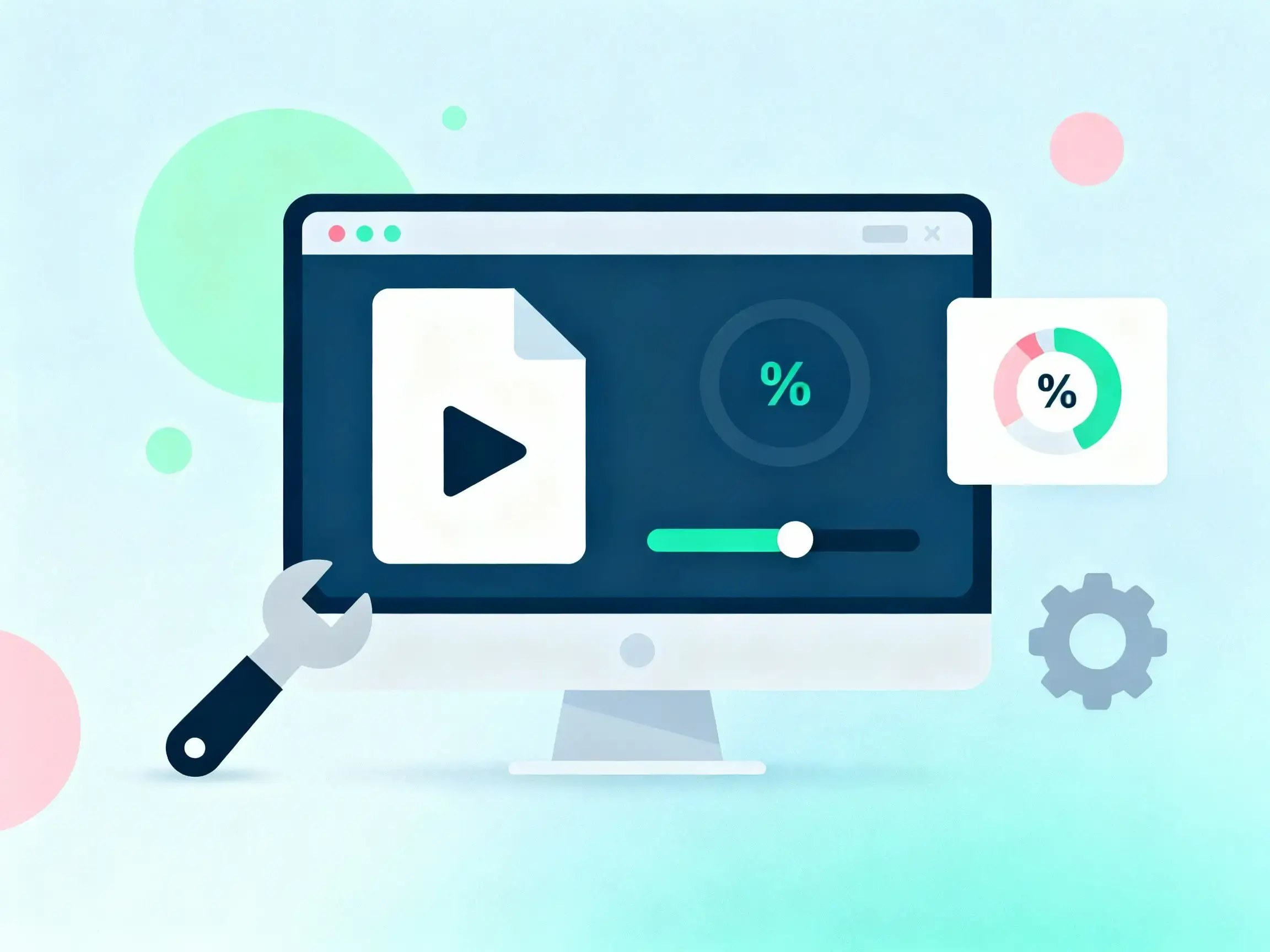
Video compression is an essential part of modern digital media. Whether you're sharing videos online, sending them via email, or uploading to social media platforms, reducing file size is often necessary. But how can you compress videos effectively without compromising their visual quality? In this comprehensive guide, we'll break down the process of video compression in easy-to-understand steps and share best practices and beginner-friendly tools.
Why You Need to Compress Videos
Before we dive into how to compress videos, let's first understand why compression is important. Raw video files, especially in high-definition (HD) or 4K formats, can take up a lot of storage space. Large files can be slow to upload and download, especially on platforms like YouTube, Vimeo, or social media. Compressing your videos helps reduce file size, making them more manageable and faster to upload without compromising too much on quality.
For example, a 1-minute 4K video might weigh over 1GB. With proper compression, you could reduce it to around 150MB while maintaining a high level of detail.
Step 1: Choose the Right Video Compression Tool
There are several video compression tools available, both paid and free. As a beginner, try our Free Video Compressor. It offers an intuitive interface with preset options for different formats, making the process simple and fast.
For more advanced users, HandBrake and Shotcut are excellent choices. They offer a wide range of customization options, from bitrate settings to codec choices.
Step 2: Select the Right Compression Settings
- Bitrate: Once you've selected a tool, the next step is setting the compression parameters. The key settings that influence video size and quality are:Bitrate: The bitrate directly impacts the file size and video quality. Higher bitrates result in better quality but larger file sizes. If you're aiming for a smaller file size, consider reducing the bitrate slightly, but don't go too low or the video will lose its sharpness.
- Resolution: Reducing the resolution can drastically lower the file size. For instance, compressing a 4K video to 1080p can cut down the file size by a significant amount.
- Frame Rate: Lowering the frame rate from 60fps to 30fps can reduce the size with minimal impact on quality for most types of videos.
Step 3: Test and Optimize
Once you've set the parameters, export the video and check the output quality. Play it on different devices—smartphones, tablets, and desktops—to ensure the video looks good on all screens. It's essential to review the file and make sure it meets your needs before uploading or sharing it.If the file is still too large, you may need to adjust the settings further, possibly lowering the resolution or bitrate slightly. The key is to find a balance between quality and file size.
Conclusion
Compressing videos is an important skill that can help you save storage space, improve upload speed, and share videos more easily. By following these simple steps, you can compress videos without sacrificing quality, and improve the overall user experience on your website.For the best results, try using our Free Video Compressortool for quick, high-quality video compression.